Advance Payment#
General#
The "Advance Payment" application is a special ISV solution based on Microsoft Dynamics 365 Business Central1. This is a special function extension of the standard solution Microsoft Dynamics 365 Business Central1. It enables you to manage down payments in sales and purchasing correctly and reliably in accordance with legal requirements.
Link to Microsoft App Source "KUMAVISION Advance Payment"
Application areas#
The Advance Payment application enables the planning, creation and management of down payment invoices in the sales and purchasing area. Based on orders or purchase orders, all relevant documents and postings can be created and tracked via so-called down payment strings. Down payment accounting is completely integrated into standard processes, e.g. down payment invoices can flow into the dunning process and payment transactions. Data is entered and managed using the standard interfaces and documents. Down payment strings can be managed and analyzed centrally via new menu items.
Overview#
The Advance Payment application can be used in both sales and purchasing.
The down payment string forms the basis for the down payments. It specifies the business transaction for which down payments are to be made and posted. In sales, the basis for a down payment string is either the order, an individual order line or even a project; in purchasing, it is the purchase order or an individual order line.
A down payment plan can be stored for each down payment strand, in which it is defined at which time and in which amount down payments and final invoices are to be made.
Requested down payments are posted as down payment invoices. As no sales tax / input tax may be reported at this point in time, down payment invoices are posted with unrealized tax. Only when the payment is received is the tax realized and the requested down payments transferred to down payments received / made.
Receivables or payables from advance payments made are also shown in separate accounts so that they can be presented separately from actual receivables and payables.
Corrections to requested down payments can be posted using down payment credit memos.
With the invoice of the order / purchase order requested and made / received down payments can be cleared. A final invoice deduction can be created and posted automatically.
The current status of the transactions can be viewed at any time via the down payment strings. Detailed down payment statistics provide information on all related postings. Special views on the customer / vendor items allow to view the open or not final invoiced amounts for each down payment.
Establishment#
To use the application, some setups must be made. In this section you will learn what they are and how to configure them.
Down payment facility#
If the Advance Payment application is to be used, it must first be activated for the sales and purchasing areas. Only then will all relevant fields and buttons be displayed in the existing interfaces, and new menu items will be offered for selection. Activation is made in the down payment facility.
In addition, it shows which installations have already been completed or are still to be carried out.
Inforegister General#
Field Description Sale active Indicates whether the down payment functionalities are enabled for the sales documents. Purchasing active Indicates whether the down payment functionalities are enabled for the purchasing documents.
Inforegister settings#
| Field | Description |
|---|---|
| Allow directly realized tax | Specifies whether down payment invoices can be posted with directly realized VAT, depending on the setting in the VAT posting matrix setup. Without this setting, all down payment invoices must be posted with unrealized VAT. |
Inforegister facilities completed#
This info tab gives you an overview of which relevant areas have already been set up or have not yet been set up.
Support information#
On this info tab you will be presented with information about the app.
Menu call "Manual setup#
The Manual setup button can be used to branch to the relevant setup tables. These are described in more detail in the following sections.
G/L accounts and posting groups#
Financial accounting facility#
Down payment invoice must be posted with unrealized tax. This means that the tax is not due until the payment is received.
In order for this situation to be taken into account, the fields "Unrealized VAT" and "Unrealized VAT Prepayment" must be activated in the financial accounting setup. Prepayment" fields must be activated on the "General" information tab.
Accounts Receivable / Accounts Payable Groups#
The collective accounts for down payments and the accounts for unrealized down payments must be defined in the customer / vendor posting groups:
Customer posting groups#
| Field | Description |
|---|---|
| Deb. Collective account down payments | Specifies the G/L account to be used when posting receivables from customer down payment documents in this posting group. Corresponds to the customer collective account for receivables from standard documents. |
| Deb. Unrealized prepayments | Specifies the G/L account to be used for postings in down payment documents for requested down payments from customers in this posting group. This account is automatically proposed when creating down payment documents. Since the account is used in the down payment documents in the line items, the account must be directly postable (Direct to G/L account field). In addition, the G/L account must show a VAT product posting group with unrealized VAT. When posting the payment clearing for a down payment document, unrealized down payments and tax are transferred to the accounts for realized down payments and tax. The account for Real. Down payments is stored in the VAT posting matrix. For more information on how to set up the VAT posting matrix and the real. Accounts can be found in the section "VAT product posting groups and VAT posting matrix“. |
Vendor posting groups#
| Field | Description |
|---|---|
| Kred. Collective account down payments | Specifies the G/L account to be used when posting payables from down payment documents from vendors in this posting group. Corresponds to the vendor general ledger account for payables from standard documents. |
| Credit. Unrealized prepayments | Specifies the G/L account to be used when posting to down payment documents for requested down payments from vendors in this posting group. This account is automatically proposed when creating down payment documents. Since the account is used in the down payment documents in the line items, the account must be directly postable (Direct to G/L account field). In addition, the G/L account must show a VAT product posting group with unrealized VAT. When posting the payment clearing for a down payment document, unrealized down payments and tax are transferred to the accounts for realized down payments and tax. The account for Real. Down payments is stored in the VAT posting matrix. For more information on how to set up the VAT posting matrix and the real. Accounts can be found in the section "VAT product posting groups and VAT posting matrix". |
VAT product posting groups and VAT posting matrix#
For the correct tax treatment of down payment documents, new VAT product posting groups must be created, with which new rows for unrealized VAT treatment will be added to the VAT posting matrix.
A separate VAT product posting group should also be created for the transfer of unrealized down payments to down payments received / paid.
Example of new VAT product posting groups:
| Code | Description |
|---|---|
| AZ19 | Unr. down payments 19% |
| REAL_AZ19 | Real. Down payments 19% |
The VAT product posting group AZ19 is used for postings with the Unreal. Down payment account (see Accounts Receivable/Vendor Posting Group). The REAL_AZ19 posting group is used for down payment transfer postings.
Example of VAT posting matrix setup:
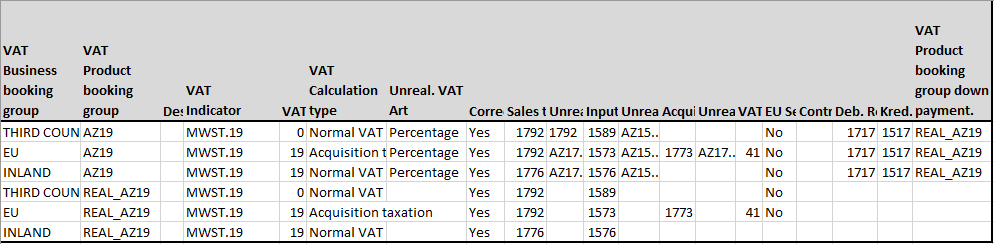
| Field | Description |
|---|---|
| Deb. Real. Down payment account | Specifies the G/L account that is addressed when posting the payment of a down payment invoice in sales. When clearing a down payment invoice, the unrealized down payment amount is transferred to the realized down payment account. In the case of partial payments, this is done accordingly on a pro rata basis. The account is found via the VAT combination of the down payment invoice line. This account is also needed to create the final invoice deduction lines. |
| Kred. Real. Down payment account | Specifies the G/L account that is addressed when posting the payment of a down payment invoice in Purchasing. When clearing a down payment invoice, the unrealized down payment amount is transferred to the realized down payment account. In the case of partial payments, this is done proportionally. The account is found via the VAT combination of the down payment invoice line. This account is also needed to create the final invoice deduction lines. |
| VAT product posting group down payment realizations | Specifies the VAT product posting group that will be used for the realized down payment account when the payment is received and when the final invoice is deducted. If this field is empty, the VAT product posting group of the Real. Down payment account is entered. |
Note
In the VAT statement, the New Combinations for unrealized tax from the VAT posting matrix must be included.
Non-deductible VAT#
For the processing of "Non-deductible VAT" the following settings in the VAT. Posting matrix to be taken into account.
In the rows for the calculation "Unreal. VAT." (Field: "Unreal. VAT Type" = percentage) the following settings must be made:
- The "Non-deductible VAT %" field must be filled with the value "0" (also not allowed in Microsoft Dynamics 365 Business Central1 Standard).
- In the field "Non-deductible VAT. Purchase account" no account must be set up.
- In the "Allow non-deductible VAT" field, the "Allow" option must be set.
Note
From the rows with the "VAT. Business entry groups" and the "VAT. Product posting groups" that are transferred to the purchase orders, the "Non-deductible VAT %" is transferred to the down payment plan line via the purchase order lines and from there to the down payment invoice.
Advance Plan Template#
To simplify the management of down advance plan, down advance plan templates can be set up.
Based on the fields from the customer or vendor master and the documents, criteria can be defined when a down advance plan template should be used.
Any number of down advance plan lines can be defined per down advance plan template.
The lines of a down advance plan template can be inserted in the down advance plan by a function call. A list of available templates is displayed.
The call for editing the advance plan templates is made via the call with the same name via the user search. A new down advance plan template can be created via "New" in the menu ribbon.
Inforegister General#
| Field | Description |
|---|---|
| Code | Indicates the unique code of the down advance plan template. |
| Description | Indicates a freely definable description for the down advance plan template. |
| Active | Indicates whether this down advance plan template is currently enabled for use. |
| Source Account Type | Indicates whether this template is intended for use with accounts payable or accounts receivable down payments. |
| Source Account Filter | Specifies a filter to narrow down for which customers/vendors this down advance plan template should be used. |
| For Table ID | Specifies the ID of the table for which this down advance plan template is to be used. |
| For Table Caption | Specifies the caption of the table for which this down advance plan template should be used. |
| Table Filters | Specifies a filter to narrow down for which records this down advance plan template should be used. |
Inforegister Lines#
| Field | Description |
|---|---|
| Planning type | Indicates what type of down payment plan line it is. It can be a planned down payment or a final invoice |
| Invoice Date Formula | Indicates the scheduled date for creating and posting an invoice using a date formula. The date formula is added to the start date/document date of the down payment string to determine the respective invoice date. |
| Part Amount % | Indicates the percentage of the base amount to be settled with this down payment plan line. |
| Payment Amount | Indicates the amount to be invoiced with this down payment plan line. |
| Cum. Percentage Amount | Indicates the cumulative percentage of the base amount to be invoiced with the down payment plan lines. This amount includes all previous down payment plan lines. This field is only displayed if the "Cumulative down payment planning" parameter is enabled in the "Accounts Receivable & Sales Setup" or "Accounts Payable & Purchasing Setup" |
| Automatic cancellation of previous AZ invoices in case of cumulative down payment. Down Payment | Indicates the cumulative amount to be settled with the down payment plan lines. This amount includes all previous down payment plan lines. This field is only displayed if the "Cumulative Down Payment Planning" parameter is enabled in the "Accounts Receivable and Sales Setup" or "Accounts Payable & Purchasing Setup" |
| Down payment condition code | Indicates the payment condition on which this down payment plan line is based. |
| Description | Indicates an optional, freely definable description for this down payment plan line. This will be used in the documents generated from it. |
Retention Setup#
To map withholdings in the down payment accounting, the types of withholdings are to be set up. You can call up the "Retentions" by means of the search term of the same name via the user search.
The fields of the withholdings are explained in detail below:
| field | description |
|---|---|
| Code | Indicates a unique code for the withholding. |
| Description | Indicates a description for the withholding, which will be shown in the documents. |
| Description 2 | Indicates an additional description for the retention, which will be shown in the documents. |
| Supported account types | This is an option field. It specifies whether the retention can be used in the purchase and/or sales documents. The following selection options are available: - Customer - Vendor - Both |
| Supported Document Types | This is an option field. It specifies whether to use retention for down payment invoices and/or regular invoices (no down payment invoices). The following selection options are available: - Down payment invoices, - Regular invoices, - Both |
| Suffix for Withholding Invoice Numbers | Specifies a suffix to be added to the invoice number to generate the invoice number for withholding documents. |
| Withholding Payment Condition | Specifies a payment condition that will be used for the generated withholding documents. |
| Wait for Withholding Invoice | Specifies whether a wait flag should be automatically attached to the generated withholding document to exclude it from the payment processes. |
| Unrealized Account | Specifies a G/L account to which the retention amounts of down payment invoices should be posted. For regular invoices, the specification is made in the "Realized Account" field. |
| Realized Account | Specifies a G/L account to which retentions from regular invoices will be posted. Note: For down payment invoice payments, this account will also be used. |
About the menu item "Dimensions" can be stored per retention, default dimensions.
Via the menu item "Translations", translations for the fields "Description" and "Description 2" can be managed for the illustration of multilingual vouchers.
Debit facilities#
Accounts Receivable & Sales Facility#
In the Accounts Receivable & Sales setup the basic settings for down payments in sales are made. All necessary parameters and defaults are set on the "Down payment" info tab. These are explained in more detail in the table below:
| Field | Description |
|---|---|
| Geb. Down Payment Invoice Numbers | Specifies the number series used when posting down payment invoices for the posted documents. |
| Geb. Down payment credit memo numbers | Specifies the number series used when posting down payment credits for the posted documents. |
| Geb. final invoice deduction numbers | Specifies the number series used when posting final invoice deductions for the posted documents. |
| Document No. Allocation Final Invoice Deduction Reversal | Specifies whether either the document number of the posted final invoice deduction supplemented by a suffix (Suffix option) or a separate document number series (Number series option) should be used as the document number when reversing final invoice deductions. |
| Reversal of final invoice deduction Document no. supplement | Specifies the suffix to be added to the document no. of the posted final invoice deduction during reversal. |
| Reversal final invoice deduction number series | Specifies the number series of the unposted invoice document for the cancellation of the final invoice deduction. |
| Geb. final invoice deduction cancellation numbers | Specifies the number series for the posted invoice document for the cancellation of the final invoice deduction. |
| Down payment document description | Specifies the name that will be displayed on printed down payment invoices and credit memos. |
| Automatic creation of AZ strings for orders | Specifies whether to automatically create down payment strings for the documents when creating orders. |
| Message No. amount greater than base amount | Specifies whether a message should be issued when creating down payment invoices if the sum of the down payments made exceeds the order total. |
| Compare Invoice Amount with Adv. Plan | Specifies, when posting the down payment invoice, whether to compare the amount of a down payment invoice with the respective down payment plan. The following selection options are available: blank no changes. Update Advance Plan When posting an invoice, all down payment plan lines contained in it will be updated with the respective amounts from the invoice. Error on deviation between Plan and Invoice When posting an invoice, the system checks if it is for the same amount as the down payment plan. If this is not the case, an error message appears and the posting is stopped. If the parameter "Plan down payment amounts cumulatively" is set, the setting "Match invoice amount with down payment plan when posting" is automatically set to "Update AZ plan" and cannot be changed. |
| Release required for down payment plan rows | Indicates whether down payment plan rows in the down payment plan must be marked as released before they can be transferred to an invoice. If the parameter is activated, the columns "Technical release" and "Release by" are displayed in the down payment plan rows and down payment invoices can only be created if the release in the column "Technical release" has been made by activation. When the parameter is activated, in the "Accountant" role center, in addition to the "Planned down payments" tiles, released down payments are also displayed in the "Released down payments" tile. |
| Cumulative down payment planning | Specifies whether amounts in the down payment plan should be specified in cumulative form (including all previous down payments) or in non-cumulative form (only the respective invoice amount). If the parameter is activated, the columns "Cum. Proportion Amount %" and "Cum. Anz. Amount" are displayed. The column "Cum. Anz. Amount" can be filled manually. In this case, the system calculates the "Down payment amount" column. Alternatively, the "Down payment amount" column can be filled in the other way round, so that the system calculates the "Cum. The system calculates the "Cumulative down payment amount". Basis for the reciprocal calculations are all other down payment plan lines with a date smaller than that of the current line. If a down payment invoice is created from the down payment plan, the "Down payment amount" is automatically updated. For this, the system subtracts from the "Cum. Anz.- Amount" the invoice amounts posted so far, which have not been cancelled. |
| Automatic Reversal of Previous Down Payment Invoices for Cumulative Down Payment | Specifies whether posting a cumulative down payment invoice automatically reverses all previous unpaid down payment invoices. Down payment |
| Final invoice for down payment invoices | Use this parameter to specify whether only the down payment invoices already paid by the customer (Paid option) or all down payment invoices (All option) should be taken into account for clearing during a final invoice deduction. If the option "All" is set, then not only the down payment invoices already paid by the customer, but all down payment invoices will be taken into account in the final invoice deduction. In this case, the down payment invoices that have not been paid yet will not be cleared via a credit note, but with a later incoming payment that clears open down payment invoices and final invoice. If the "Paid" option is selected, only down payment invoices that have already been paid will be included in the final invoice deduction. |
| Automated posting of final invoices | This parameter sets the automatic posting of the final invoice deduction. When a final invoice with order reference is posted, the system checks if there are any down payment invoices that have not been settled yet. Depending on the parameter setting, the system can create a final invoice deduction (Create option) or create and post it directly (Create+Post option). If no automatic creation (and posting) of a final invoice deduction is to take place, this field remains empty. |
| Final invoice for several AZ strands | This parameter is used to control how to proceed if the parameter Autom. posting of final invoices is set to Create or Create+Post and several down payment strings are included in the final invoice. If no final invoice deduction is to be created, the "No final invoice" option must be selected. The "Error message" option means that the normal invoice posting will stop with a corresponding error message. The "Post final invoice" option specifies that the final invoice deduction will be handled as defined via the Autom. posting of final invoices parameter. |
| Automatic posting of remaining amount credits | This parameter defines how to proceed with the down payment invoices that have not been paid. The prerequisite for this parameter is that Autom. posting of final invoices has been set to Create or Create+Post. The Create or Create+Post options define whether down payment credit memos will be created for the unpaid or only partially paid down payment invoices and eventually posted automatically. If it has been defined in Final Invoice for Down Payment Invoices that all down payment invoices will be retrieved to the final invoice deduction, the creation of realized invoices may still be triggered when posting the down payment credit memo (see Autom. Posting of Realization Invoices). |
| Final invoice deduction max. in the amount of the invoice | Specifies whether the final invoice deduction should be limited to the amount of the final invoice. If the received down payments exceed the final invoice amount, this setting makes it possible to create credit notes later for overpayments. |
| Voucher No. Allocation Realization Invoices | Specifies whether to use either the document number of the posted down payment invoice supplemented by a suffix (Suffix option) or a separate document number series (Number series option) as the document number when posting realization invoices. |
| Real. Invoice document no. suffix | Specifies the suffix to be added to the document no. of the posted down payment invoice during the realization posting. |
| Real. Invoice numbers | Specifies the number series of the unposted invoice document for the realization posting. |
| Geb. realization invoice numbers | Specifies the number series for the posted invoice document for the realization posting. |
| Max. Credit amount of overpayments | Specifies the maximum amount for which credit memos can be automatically created for overpayments. |
| Document No. Allocation of Overpayment Credits | Specifies whether to use either the document no. of the posted down payment invoice supplemented by a suffix (Suffix option) or a separate document no. series (Number series option) when posting credit memos for overpayments. |
| Overpayment credit memo document no. | suffix Specifies the suffix to be added to the document no. of the posted down payment invoice during the realization posting. |
| Overpayment credit memo numbers | Specifies the number series of the unposted credit memo for the overpayment. |
| Geb. Overpayment credit memo numbers | Specifies the number series for the posted credit voucher for the overpayment. |
Debtor#
Further additional settings can be made on the customer card on the "Invoicing" info tab. These then apply specifically to this one customer.
| Field | Description |
|---|---|
| Cumulative prepayments | Specifies whether to create down payments as cumulative invoices for this customer. In case of cumulative down payment invoices, down payments already made will be included in new invoices. |
| Down payments at document line level | Specifies whether down payments are to be created for this customer on the basis of the entire order or individual order items. If this parameter is set, down payments and final invoices with final invoice deduction can be created for individual document lines. |
Credit facilities#
Accounts Payable & Purchasing Setup#
In the Accounts Payable & Purchasing setup the basic settings for down payments in purchasing are made. All necessary parameters and defaults are set on the "Down payment" info tab. These are explained in more detail in the table below:
| Field | Description |
|---|---|
| Geb. Down Payment Invoice Numbers | Specifies the number series used when posting down payment invoices for the posted documents. |
| Geb. Down payment credit memo numbers | Specifies the number series used when posting down payment credits for the posted documents. |
| Geb. final invoice deduction numbers | Specifies the number series used when posting final invoice deductions for the posted documents. |
| Document No. Allocation Final Invoice Deduction Reversal | Specifies whether either the document number of the posted final invoice deduction supplemented by a suffix (Suffix option) or a separate document number series (Number series option) should be used as the document number when reversing final invoice deductions. |
| Reversal of final invoice deduction Document no. supplement | Specifies the suffix to be added to the document no. of the posted final invoice deduction during reversal. |
| Reversal final invoice deduction number series | Specifies the number series of the unposted invoice document for the cancellation of the final invoice deduction. |
| Geb. final invoice deduction cancellation numbers | Specifies the number series for the posted invoice document for the cancellation of the final invoice deduction. |
| Down payment document description | Specifies the name that will be displayed on printed down payment invoices and credit memos. |
| Automatic creation of AZ strings for orders | Specifies whether to automatically create down payment strings for the documents when creating purchase orders. |
| Message No. amount greater than base amount | Specifies whether a message should be issued when creating down payment invoices if the sum of the down payments made exceeds the order total. |
| Compare Invoice Amount with Adv. Plan | Specifies, when posting the down payment invoice, whether to compare the amount of a down payment invoice with the respective down payment plan. The following selection options are available: blank no changes. Update advance plan When posting an invoice, all down payment plan lines contained in it will be updated with the respective amounts from the invoice. Error on deviation between Plan an Invoice When posting an invoice, the system checks if it is for the same amount as the down payment plan. If this is not the case, an error message appears and the posting is stopped. If the parameter "Plan down payment amounts cumulatively" is set, the setting "Match invoice amount with down payment plan when posting" is automatically set to "Update AZ plan" and cannot be changed. |
| Release required for down payment plan rows | Indicates whether down payment plan rows in the down payment plan must be marked as released before they can be transferred to an invoice. If the parameter is activated, the columns "Technical release" and "Release by" are displayed in the down payment plan rows and down payment invoices can only be created if the release in the column "Technical release" has been made by activation. When the parameter is activated, in the "Accountant" role center, in addition to the "Planned down payments" tiles, released down payments are also displayed in the "Released down payments" tile. |
| Cumulative down payment planning | Specifies whether amounts in the down payment plan should be specified in cumulative form (including all previous down payments) or in non-cumulative form (only the respective invoice amount). If the parameter is activated, the columns "Cum. Proportion Amount %" and "Cum. Anz. Amount" are displayed. The column "Cum. Anz. Amount" can be filled manually. In this case, the system calculates the "Down payment amount" column. Alternatively, the "Down payment amount" column can be filled in the other way round, so that the system calculates the "Cum. The system calculates the "Cumulative down payment amount". Basis for the reciprocal calculations are all other down payment plan lines with a date smaller than that of the current line. If a down payment invoice is created from the down payment plan, the "Down payment amount" is automatically updated. For this, the system subtracts from the "Cum. Anz.- Amount" the invoice amounts posted so far, which have not been cancelled. |
| Automatic Reversal of Previous Down Payment Invoices for Cumulative Down Payment | Specifies whether posting a cumulative down payment invoice automatically reverses all previous unpaid down payment invoices. Down payment |
| Final invoice for down payment invoices | Use this parameter to specify whether only the down payment invoices already paid to the vendor (Paid option) or all down payment invoices (All option) should be taken into account for clearing during a final invoice deduction. If the option "All" is set, then not only the down payment invoices already paid to the vendor, but all down payment invoices will be taken into account in the final invoice deduction. In this case, the down payment invoices that have not been paid yet will not be cleared via a credit note, but with a later incoming payment that clears open down payment invoices and final invoice. If the "Paid" option is selected, only down payment invoices that have already been paid will be included in the final invoice deduction. |
| Automated posting of final invoices | This parameter sets the automatic posting of the final invoice deduction. When a final invoice with order reference is posted, the system checks if there are any down payment invoices that have not been settled yet. Depending on the parameter setting, the system can create a final invoice deduction (Create option) or create and post it directly (Create+Post option). If no automatic creation (and posting) of a final invoice deduction is to take place, this field remains empty. |
| Final invoice for several AZ strands | This parameter is used to control how to proceed if the parameter Autom. posting of final invoices is set to Create or Create+Post and several down payment strings are included in the final invoice. If no final invoice deduction is to be created, the No final invoice option must be selected. The Error message option means that the normal invoice posting will stop with a corresponding error message. The Post final invoice option specifies that the final invoice deduction will be handled as defined via the Autom. posting of final invoices parameter. |
| Automatic posting of remaining amount credits | This parameter defines how to proceed with the down payment invoices that have not been paid. The prerequisite for this parameter is that Autom. posting of final invoices has been set to Create or Create+Post. The Create or Create+Post options define whether down payment credit memos will be created for the unpaid or only partially paid down payment invoices and eventually posted automatically. If it has been defined in Final Invoice for Down Payment Invoices that all down payment invoices will be retrieved to the final invoice deduction, the creation of realized invoices may still be triggered when posting the down payment credit memo (see Autom. Posting of Realization Invoices). |
| Final invoice deduction max. in the amount of the invoice | Specifies whether the final invoice deduction should be limited to the amount of the final invoice. If the down payments made exceed the final invoice amount, this setting makes it possible to create credit notes later for overpayments. |
| Voucher No. Allocation Realization Invoices | Specifies whether to use either the document number of the posted down payment invoice supplemented by a suffix (Suffix option) or a separate document number series (Number series option) as the document number when posting realization invoices. |
| Real. Invoice document no. suffix | Specifies the suffix to be added to the document no. of the posted down payment invoice during the realization posting. |
| Real. Invoice numbers | Specifies the number series of the unposted invoice document for the realization posting. |
| Geb. realization invoice numbers | Specifies the number series for the posted invoice document for the realization posting. |
| Max. Credit amount of overpayments | Specifies the maximum amount for which credit memos can be automatically created for overpayments. |
| Document No. | Allocation of Overpayment Credits Specifies whether to use either the document no. of the posted down payment invoice supplemented by a suffix (Suffix option) or a separate document no. series (Number series option) when posting credit memos for overpayments. |
| Overpayment credit memo document no. suffix | Specifies the suffix to be added to the document no. of the posted down payment invoice during the realization posting. |
| Overpayment credit memo numbers | Specifies the number series of the unposted credit memo for the overpayment. |
| Geb. Overpayment credit memo numbers | Specifies the number series for the posted credit voucher for the overpayment. |
Vendor#
Further additional settings can be made on the vendor card on the "Invoicing" info tab. These then apply specifically to this one vendor.
| Field | Description |
|---|---|
| Cumulative prepayments | Specifies whether to create down payments as cumulative invoices for this vendor. In case of cumulative down payment invoices, down payments already made will be included in new invoices. |
| Down payments at document line level | Specifies whether down payments are to be created for this vendor based on the entire purchase order or individual purchase order items. If this parameter is set, down payments and final invoices with final invoice deduction can be created for individual document lines. |
Cash Flow Setup#
Posted down payment documents and down payment plans may not be included in the cash flow accounts of regular receivables and payables, but must be shown in separate cash flow accounts. For this purpose, the following cash flow accounts must be defined in the "Cash Flow Setup":
| Field | Description |
|---|---|
| Adv. Receivables CF Account No. | Specifies the account number to be used for receivables by down payment documents. |
| Sales Order Advance Plan CF Account No. | Specifies the account number to be used for sales order down payment schedules. |
| Adv. Payables CF Account No. | Specifies the account number to be used for payables by down payment documents. |
| Purchase Order Advance Plan CF Account No. | Specifies the account number to be used for purchasing purchase order down payment plans. |
| Project Down Payment Plans - Cash Flow Account No. | Specifies the account number to be used for project down payment plans. Note Analogous to "Project - Cash Flow Account No.", a net representation of amounts is also made on the "Project Down Payment Plans - Cash Flow Account. |
Origin codes#
Separate origin codes can be set up for down payment accounting documents in the "Origin code setup".
| Field | Description |
|---|---|
| Sales down payments | Specifies the code associated with items posted in connection with down payment invoices and down payment credit memos in sales. |
| Purchasing down payments | Specifies the code associated with items posted in connection with down payment invoices and down payment credit memos in Purchasing. |
Report selection#
For down payment accounting, you can use your own documents, which must be entered accordingly in the report selection for sales and purchasing.
The following reports can be used for sales:
| Usage | Report ID | Report name |
|---|---|---|
| Down payment invoice | 1306 | Sale - Invoice |
| Down payment credit | 1307 | Sale - credit note |
| Final invoice deduction | 70260236 | Sale - Final Invoice |
The following reports can be used for purchasing:
| Usage | Report ID | Report name |
|---|---|---|
| Down payment invoice | 406 | Purchase - Invoice |
| Down payment credit | 407 | Purchase - credit note |
| Final invoice deduction | 70260267 | Purchasing - final invoice |
Advance Chains#
The down payment string forms the basis of down payment accounting. In the standard system, down payment strings can be created for the following sources:
- Sales orders
- Sales order lines
- Projects (sales side)
- Purchase orders
- Purchase order lines
As described in the setup, down payment strings can be generated automatically with the new creation of documents. If the parameter "Automatic creation of AZ strings for orders" is set in the Accounts Receivable & Sales setup (or "Automatic creation of AZ strings for orders" in the Accounts Payable & Purchasing setup), a down payment string will be created when creating a new document (or a new document line - setting per customer or vendor in the field "Down payments on document line level").
You can call up the down payment strings via the user search using the search term of the same name.
In the following, the fields from the overview are explained in more detail:
| Field | Description |
|---|---|
| Lfd. No. | Specifies the unique number of the down payment string. |
| Description | Specifies a freely definable description for the down payment line. The description is initially specified with the corresponding document type and document number of the document, but can be changed individually. |
| Completed | Indicates whether this down payment string has been closed. Down payment strings are marked as closed when all linked down payment documents have been closed and final cleared. Even after closing, down payment documents can be posted again for the down payment string, the flag is then automatically removed again. |
| Source account type | Indicates whether the down payment string belongs to a customer or a vendor. |
| Source account no. | Specifies the number of the customer or vendor to which this down payment string belongs. |
| Source account name | Specifies the name of the customer or vendor to which this down payment line belongs. |
| Source table name | Specifies the name of the table to which this down payment string belongs. Options are: Sales header, Sales line, purchase header, purchase line |
| Currency code | Specifies the currency in which the source document for this down payment string was created. |
| Cumulative down payment | Specifies whether to create down payment invoices for this down payment string as cumulative down payment invoices. Cumulative down payments include the down payment invoices that have already been posted. |
| Prices incl. VAT. | Indicates whether the prices of the source document are specified including VAT. If this is the case, the prices in the down payment plan of the down payment string must also be specified gross. |
| Zlg. condition code | Specifies the payment terms for the source document. In the down payment plan, other payment terms can be specified for individual plan lines. |
| Project no. | Specifies the No. of the default project to which this down payment string is linked. Depending on the type of source document, this project number can be changed per down payment document. |
| Project description | Specifies the name of the default project to which this down payment string is associated. |
| Responsible | Indicates the person responsible for the project to which this down payment string belongs. |
| Project task no. | Specifies the project task to which this down payment string belongs. Depending on the type of source document, this can be overridden per down payment document. |
Use the buttons in the menu bar to maintain or retrieve additional information:
| Button | Description |
|---|---|
| Dimensions | Here you can define dimensions for the down payment string. When creating the down payment string, the dimensions of the source document are taken over. If the dimensions of the source document are changed, they will also be updated subsequently for the down payment string. |
| Source document | This button allows you to branch directly to the source document (sales order or purchase order) on which this down payment string is based. |
| Down payment plan | Here you can call up the down payment plan for this down payment line. There you can plan down payments and generate the corresponding invoices. |
| Display debit/credit items | The customer or vendor line items for the down payment line show additional information about the status of the down payments. |
| Display unposted documents | Here you can display the unposted documents for this down payment line. |
| Down payment statistics | Via this button you can call up the down payment statistics. This shows a detailed overview of all business transactions posted in connection with this down payment strand (see chapter 6.1). |
The down payment plan stored for the down payment line is displayed in the info box area of the window.
Create Advance Chains manually#
If down payment strings are not created automatically when creating documents, they can be created manually from within the documents.
In the "Down payment string" field of the sales order or purchase order (or one of its lines) you can click "Link to down payment string".
The subsequent query must then be confirmed with the option "Create down payment string for this document".
If the document is to be linked to an existing down payment string, the option "Link to down payment string" can be selected.
If the document is already linked to a down payment line (a line number is displayed in the Down payment line field of the document), further actions can be performed via the link in this field.
Advance Planning#
The Advance Planning defines which advance payment invoices have to be issued and when. Closing invoices can also be planned in Advance Planning. Advance Planning are stored per Advance Chains line.
This section describes how to create a Advance Planning.
A Advance Planning can be mapped based on a Advance Chains. The Advance Planning can be accessed either from the source document (via the Advance Chains field) or from the Advance Planning page.
In the header of the Advance Planning, information about the Advance Chains is shown. The following fields can be changed:
| Field | Description |
|---|---|
| Prices Including VAT | Specifies whether Advance Invoices should include previously invoiced amounts. |
| Description | Specifies a freely assignable description for the Advance Chain. |
The lines in the advance planning represent the individual advance payment invoices and the closing invoice. The fields must be filled as follows
| Field | Description |
|---|---|
| Planing Type | Specifies the type of this Advance Payment Planning Entry to indicate whether it is a planned Advance Payment or a Clos. Invoice. |
| Date of Invoice | Specifies the planning Date for the creation and posting of the Invoice. |
| Percent of Amount | Specifies the percentage of the base amount which should be invoiced by this Advance Payment Planning Entry. |
| Amount | Specifies the amount which should be invoiced by this Advance Payment Planning Entry. |
| Cum. Amount (LVY) | Specifies the cumulated amount which should be invoiced by this Advance Payment Planning Entry. This includes all previous Advance Planning Entries. |
| Amount (LCY) | Specifies the amount (LCY) which should be invoiced by this Advance Payment Planning Entry. |
| Cr. Memo Adv.Amount (LCY) | Specifies the credit memo amount (LCY) which is credited by this Advance Payment Planning Entry. |
| Cr. Memo Adv.Amount | Specifies the credit memo amount which is credited by this Advance Payment Planning Entry. |
| VAT Prod. Posting Group | Specifies the VAT product posting group. Links business transactions made for the item, resource, or G/L account with the general ledger, to account for VAT amounts resulting from trade with that record. |
| Payment Terms Code | Specifies the Payment Terms this Advcance Payment Planning Entry is based upon. |
| Description | Specifies an optional, freely assignable Description for this Advance Planning Payment Entry which will be included within the created Advance/Clos. Invoices. |
| Project No. | Specifies the Project this Advance Payment Planning Entry relates to. |
| Project Task No. | Specifies the Project Task this Advance Payment Planning Entry relates to. |
| Unposted Invoice No. | Specifies the No. of the Purchase/Sales Invoice created for this Advance Paym. Planning Entry as long as it has not been posted yet. |
| Invoice No. | Specifies the No. of the Purchase/Sales Invoice created for this Advance Paym. Planning Entry after it has been posted. |
| Posting Status | Specifies which postings have been processed towards this Advance Planning Line. |
| Non-Deductible VAT % | Specifies the Non-Deductible VAT % for this Advance Planning Line. |
| Warning | Specifies various hints for missing / invalid data assigned to this Advance Planning Line. |
| Typ of Closing Invoice | Specifies the type of line to be used when creating a closing invoice from the advance planning. |
| No. of Closing Invoice | Specifies the number of the line to be used when creating a closing invoice from the advance planning. |
The following actions can be performed using the buttons in the ribbon:
| button | description |
|---|---|
| Create ... (f. marked) | The following functions are available depending on the Planning Type in the down Advance Planning line. Planning Type = Advance - Creation of an unposted advance payment invoice for all selected advance planning lines. - Creation and posting of a advance payment invoice for all selected advance planning lines. Planning Type = Closing Invoice - Creation of an unposted closing invoice for the selected advance planning line.This option is only available if a project is assigned to the payment plan as the source document. |
| Create lines for order items | Here you can create down payment plan lines based on document lines contained in the source document. Note No down payment plan lines can be created for "Accumulated down payments" using the "Create lines for order items" function. (see "Accumulated down payments" above). |
| Insert Template | Opens the list of available down payment plan templates to insert several predefined lines. |
| Withholdings | Views the list of withholdings to assign them to the respective down payment plan lines. |
| Display Generated Invoice | Allows you to view the generated, unposted invoice for this down payment plan line. This is only possible if a document number is specified in the "Unposted invoice no." field. |
| Remarks | This button can be used to store remarks for the down payment plan lines. |
| Dimensions | Shows the dimensions for the down payment plan line. The dimensions can be revised here. |
| Delete Down Payment String | Here the current down payment string including the down payment plan can be deleted. This is only possible if no documents have been posted for this down payment line yet. |
| Down payment statistics | Use this button to call up the down payment statistics. This shows a detailed overview of all business transactions posted in connection with this down payment strand. |
Advance payments in sales#
This section shows a typical posting history of down payments in the Sales area. The basis for the down payment string is a sales order. A down payment plan has already been defined. The procedure for down payments at order line level or based on projects is analogous - the starting point is always a down payment string.
Create and post a down payment invoice#
The individual down payment plan lines that have not yet been retrieved can be retrieved in down payment invoices. This can be done in two different ways:
- Creating a down payment invoice from the down payment plan
- Create a sales invoice and call off the plan lines From the down payment plan, a sales invoice can be created automatically for one or more down payment plan lines of the planning type "Down payment". To do this, the desired lines must be selected, then the function "Create AZ invoice (f. selected lines)" is executed.
The created document will be opened directly afterwards.
In addition to the already known fields, the following fields are important for documents with reference to down payment strings:
| Field | Description |
|---|---|
| Down payment | Specifies whether this document should be posted as a down payment document. This has an influence on the handling of the posted document in the further posting process. |
| Post final invoice | This field can be used only for final invoice documents (documents without down payment indicator). |
| Down payment string | Indicates to which down payment line this document is linked. The specification is necessary for down payment documents as well as for final invoices, so that the posting can be assigned accordingly. |
Customer and posting date are taken from the down payment plan line. The down payment indicators are also set and the document is linked to the down payment line.
The down payment plan lines are copied to the lines of the document. The G/L account from the field "Deb. Unrealized Down Payments" field from the customer's posting group. It is important that this G/L account has a VAT product posting group with unrealized tax. Otherwise an error message will appear.
The sales price without VAT is filled with the down payment amount of the down payment plan line. If the "Prices incl. VAT" field is activated in the down payment line, the amount from the down payment plan is transferred to the "Sales price incl. VAT" field instead.
In the down payment plan, the "Unposted invoice no." field is filled after the invoice is created. The "Display created invoice" button can be used to return to the created A/R down payment invoice.
When posting, the next sequential number of the number series from the field Dept. down payment invoice numbers of the Accounts Receivable & Sales setup is used as the document number. Corresponding G/L items are created.
The receivable for this invoice is posted to the G/L account "Deb. Collective account down payments" from the customer's customer posting group.
The VAT items show the facts of the unrealized tax.
Additional information about the down payment is shown on the customer item.
If an A/R down payment invoice is created directly, the fields for the down payments must be set manually in the document header. If a down payment line was selected for which a down payment plan was also maintained, a function can be used to copy the plan lines that have not yet been called into the document.
Via the menu item "Prepare" > "Get down payment plan lines" in the ribbon, the down payment plan can be opened.
There, the relevant lines can be marked and the selection confirmed. The lines will then be inserted into the sales invoice.
In documents marked as down payment, only texts and G/L accounts can be used in the lines.
If an A/R down payment invoice is to be created for which no down payment plan has been defined, the document lines can also be entered manually. If a line with the type "G/L account" is created, the no. with the G/L account "Deb. Unrealized down payments" from the customer posting group.
Payment of a down payment invoice#
When paying a down payment invoice, the same options exist as when paying a normal sales invoice:
- Posting of a payment via a ledger sheet with specification of a clearing
- Posting a subsequent clearing in the accounts receivable item
When clearing a down payment invoice with a payment, the following transfer postings are made:
- Unrealized tax to sales tax
- Unrealized down payment to down payment received
The account for down payments received is drawn from the VAT posting matrix (Deb. Real. Down Payment Account field).
- Normal receivables account to receivables account for down payments
These accounts are determined from the customer posting group. Clearing for down payment invoices can also be canceled again. The transfers posted with the clearing are then reversed again, so that the down payment is again managed as posted but not paid.
Note
If down payment invoices are issued in foreign currency, there may be discrepancies between the requested down payment amount and the amount actually received due to exchange rate differences during payment.
These exchange rate differences are posted to the realized prepayment account when payment is made, so that the prepayments received correspond to the amount actually received.
Advance payment credits#
The following section shows how to credit an incorrect or overstated down payment invoice.
A credit memo is necessary if a down payment invoice was posted incorrectly. A down payment credit memo can also be created in the event that the down payment invoice is no longer required because a final invoice has been issued in the meantime.
An A/R down payment credit memo is initially recorded as a normal A/R credit memo, for which additional down payment information is then set:
| Field | Description |
|---|---|
| Down payment document type | Indicates whether this document is a down payment credit memo. |
| Down payment string | Specifies the down payment string to which this down payment refers. |
| Clearing with voucher no. | Specifies the document number of the posted down payment invoice to be reversed with the credit memo. |
If a down payment string is selected, the open down payment invoices for this down payment string are automatically proposed for selection. The "Customer item clearing" window opens. After selecting an invoice document, the "Clear with document no." field is filled and the document lines from the posted invoice are copied to the down payment credit memo.
Alternatively, the function "Call up AZ invoice for credit memo" can be executed under the menu item "Prepare" in the menu ribbon. Here, too, the list of open down payment invoices is displayed, which can be canceled with the credit memo.
Note
The procedure for down payment credit memos differs from that for normal credit memo documents_ in the following respects.
- Only exactly one down payment invoice can be cleared with an A down payment credit.
- It is not possible to subsequently clear down payment invoice and credit note, the credit note must be cleared directly with the invoice when posting.
- Clearing between down payment credits and invoices cannot be canceled.
Posting the final invoice#
When the final invoice is posted, the down payments must be cleared or reversed. The clearing of the down payment takes place in the form of a credit note as a so-called final invoice deduction. Requested down payments can either be cleared with the final invoice deduction or credited. This is regulated by the setting "Final invoice for down payment invoices" in Accounts Receivable & Sales Setup. The other settings here control the creation of the necessary follow-on documents (Auto Post Final Invoices, Auto Post Remaining Amount Credits, Auto Post Realization Invoices fields). These documents can be automatically created and, if necessary, posted when the final invoice is posted. If this is not the case, the down payments must be cleared manually via documents.
If the final invoice is posted and the fields for automatic creation of follow-on documents are set, corresponding messages (or corresponding messages for creating and posting the follow-on documents) will appear.
Final invoice deduction#
With the final invoice deduction the down payments are cleared with the final invoice. The final invoice deduction refers to a down payment string, which means that only down payments for this down payment string can be cleared, even if other down payments may exist for the customer.
The final invoice deduction reduces the receivables from the final invoice issued by the cleared down payments and clears them.
For this to be mapped, the following fields in the document are relevant:
| field | Description |
|---|---|
| Payment document type | Indicates whether this document is a final invoice deduction. |
| Payment String | Indicates the down payment string to which this document relates. |
| Clearance with Document No. | Specifies the document number of the posted final invoice with which the down payments are to be cleared. |
For the final invoice deduction, after the "Down payment document type", the field "Clearing with document no." must be filled first, if the document is created manually. The document number of the final invoice is specified here. In the "Down payment string" field, you can then select from which down payment string down payments are to be cleared. After selection, the down payments that have not yet been cleared appear automatically.
The selected lines are then transferred to the credit memo as document lines. As G/L account the account "Deb. Real. Down payment account" is taken from the VAT posting matrix. This is the case even if the cleared down payment is one that has not yet been paid. Made down payments that have not been received are then credited and re-posted as received down payment (see following section).
Final invoice deductions can also be created manually in this way.
When the final invoice and final invoice deduction are posted, customer items are created, invoice and final invoice deduction were cleared with each other.
Via the interface "Down payment string" this fact can be traced in further interfaces.
The down payment debit items show in detail the transactions posted to the down payment string and indicate which amount was invoiced, whether the invoice was paid or credited and whether it has already been finally cleared.
The down payment statistics also provide information on the current status of the down payment string.
Treatment of unpaid down payment invoices#
Unpaid down payment invoice must be credited with the final invoice. There are two cases, depending on the setting of the "Final invoice for down payment invoices" parameter in the Accounts Receivable & Sales setup:
- Unpaid down payment invoices are not cleared against the final invoice deduction (option: Paid): a down payment credit must be posted.
- Unpaid down payment invoices are cleared with the final invoice deduction (option: all): a down payment credit must be posted as well as a realized invoice for the down payments received.
The down payment credit memo is created in the same way as the reversal procedure (section "Down payment credit memo"). When the down payment credit memo is posted, the requested down payments are cleared again.
This also occurs when the unpaid down payment invoices have been offset against the final invoice deduction. However, as this has already reduced the down payments received, they must be reposted as realized.
This document is a normal sales invoice made with the account for down payments received from the VAT posting matrix (Deb. Real. Down Payment Account field). This clears the final cleared down payment of the final invoice deduction.
Cancellation options#
Cancellation of a down payment invoice#
Down payment invoices that have not yet been paid can be cancelled via down payment credit notes (see section "Down payment credit note").
Cancellation of a down payment#
If a down payment invoice has already been cleared with a down payment, the reversal of the posted down payment is done via the cancellation of the clearing and a subsequent write-off via a ledger sheet or the reversal of the payment transaction.
When clearing is cancelled, the transfer of down payments, receivables and VAT from unrealized to realized is reversed again (see also section "Payment of a down payment invoice").
Reversal of a final invoice deduction#
Cancellation of posted final invoice deductions is done by cancelling the clearing of final invoice and final invoice deduction. Thereby the opened final invoice deduction is automatically charged off via an invoice (with down payment document type final invoice deduction). The document number assignment for this reversal is defined in the Accounts Receivable & Sales setup (field Document number assignment final invoice deduction reversal and following).
When the clearing is cancelled, the reversal document is created automatically, a message about the created document appears.
The following picture then appears in the customer items: the final invoice was reopened in full, the final invoice deduction was reversed and cleared with the reversal.
Note
If the final invoice deduction was also used to clear unpaid down payment invoices and create realized invoices, it is necessary to
- the realized invoice is manually charged off (=cancelled) via a credit note.
- The original unpaid down payment invoice that was reversed with a down payment credit memo to be manually re-posted via a new down payment invoice.
Overpayments#
It may happen that the amount of the deposit received exceeds the amount of the final invoice. Thus, more than 100% of the final invoice has been paid.
In the down payment debit items, such a case can be recognized by a negative open down payment amount after final clearing.
This amount can be automatically charged off via an overpayment credit note. Relevant for this are the settings in the Accounts Receivable & Sales setup (Max. credit amount of overpayments field and following).
To do this, select the item with the overpayment and call the "Overpayment credit memo" function. A credit note will be created and opened.
The credit note shows a reference to the down payment line. The G/L account for realized down payments is entered in the lines as well as the open, overpaid amount.
When the credit memo is posted, the overpaid down payment is cleared and an open item is created for the customer. This can now be used for a refund or for clearing with another invoice.
If an error occurred when creating a credit note, the credit note can be transferred to an invoice using the Copy document function ("Including header" must be activated in the options) and then posted.
Calculation cash flow planning#
When transferring cash flow planning information to the cash flow worksheet, the following origin types to be included can be selected when calling the "suggest worksheet lines" function:
- Sales Order Advance Plans
- Purchase Order Advance Plans
- Job Advance Plans
to define which down payment plans should be included in the cash flow planning. When considering the respective payment plans, sales order lines, purchase order lines and projects with down payment transactions are not included in the cash flow planning.
Even if the payment plans listed above are not included in cash flow planning, down payment invoices flow into cash flow planning and reduce the values for sales orders, purchase orders, and projects.
The account assignment to origin types is based on the cash flow setup.
Retentions#
In order to manage retentions for down payment and final invoices, it is possible to define any number of retentions for invoices.
When creating down payment invoices, negative lines are listed for the retentions in the respective invoice, so that the retentions amounts are deducted from the invoice amounts.
When posting invoices that contain retention amounts, an additional invoice document with the respective retention amount will be posted for each retention amount.
Allocation of retention amounts in the down payment plan#
If retentions are stored in the system, the call "Retentions" appears in the down payment plan on the info tab "Lines". If there are no retentions, the call is automatically hidden by the system.
The menu item "Retentions" opens a view in which all suitable retentions (matching "Supported cost type" and "Supported document type") are listed for the currently selected down payment plan line. Per withholding, a percentage of the down payment amount or a fixed amount can now be specified.
If a down payment invoice is created from the down payment plan, an additional line is inserted in the invoice document for each selected down payment.
The line contains the specified amount with a negative sign. The amount 1, is keyed to the "Unrealized account" of the Retention setup and takes into account the description from the retentions or their translations.
If there are additional dimensions stored on the "Retentions", they will be added to the line as well.
Note
Retentions for final invoices in the down payment plan are for information purposes only. In order for withholdings to take effect in the final invoices, they must be set up in the respective document (sales order, purchase order, invoice) (see following section).
Assignment of retentions in orders / invoices#
For sales orders, purchase orders or invoices that are not created via the down payment plan, down payments can be entered in the document via the menu item "Insert down payments".
When the menu item is called up, the same view appears as when it is called up from the down payment plan, so that the amounts for the desired retentions can be stored there.
When closing this view, the lines for retentions are inserted directly in the respective document (sales order / purchase order / invoice).
Note
Retentions for final invoices are not mapped for this process. Setting up withholds for final invoices in the down payment plan is for informational purposes only (see section before).
Document posting#
When a document is posted, the system automatically checks whether it contains lines with withholdings. If this is the case, an additional invoice is generated and automatically posted for each line with a retention amount.
The document gets the same document/ and posting date and the same document number as the original document, only supplemented by the suffix from the Retention setup.
In addition, the payment term from the "Retention" is stored on the document.
If the original document is a down payment invoice, the newly created document for the retention will also be marked as a down payment invoice.
The document contains a line about the selected G/L account of the retention, the corresponding amount with positive show and the quantity 1. Here, too, any additional dimensions of the retention are taken into account.
When the document is posted, the "code" of the retention amount is transferred to the vendor/customer item, as well as to the generated project items or down payment project items. This serves the later evaluability.
Payment on down payment invoices#
When a down payment invoice created for a retention is paid, a transfer of the net amounts, tax and payables/receivables from the "Unrealized" to the "Realized" accounts takes place analogously to regular down payment invoices.
Here, in contrast to regular down payment invoices, the net values of goods are transferred from the "Unrealized account" to the "Realized account" from the "Retentions".
Evaluations#
In the reports "Vendor items per" and "Customer items per", the field "Retention filter" can be used to control whether retentions should be included in the result or not.
Evaluations#
The following interfaces can be used for evaluations or an overview of the current status for a down payment string:
- Down payment statistics
- Down payment debit item / down payment credit item
Down payment statistics#
The down payment statistics show a detailed overview of all business transactions posted in connection with this down payment line.
In the header, the Display amounts as field can be used to select whether net or gross amounts are to be displayed.
In the matrix, all planned and posted vouchers are listed on the left. The columns to the right of it show the individual vouchers and amounts per posting date.
Down payment item#
The customer or vendor items for the down payment line show additional information on the status of the down payments. In addition to the amount and remaining amount, separate columns show whether an amount has been paid or credited or whether it has been cleared via a final invoice deduction. The column "Open down payment amount (paid, not cleared for closing)" provides information about outstanding postings.
The buttons can be used to perform the following actions:
| Button | Description |
|---|---|
| Item | |
| Set/remove filter for open AZ | Selects whether this list should show only items with open down payment amounts. |
| Down payment statistics | Shows a detailed overview of all posted transactions linked to the down payment line of the current item (see section "Down payment statistics"). |
| Navigate | Searches all items and documents that exist for the posting date and document number of the current item. |
| Detailed items | Time all posted items and corrections to the current customer item. |
| Show receipt | Opens the posted document for the current item. |
| Overpayment | |
| Overpayment credit | Creates a credit memo document for a down payment item with an overpayment (see the "Overpayments" section). |
| Realization calculations | |
| Real. Invoices | Opens the posted realization invoices linked to this item (see the section "Treatment of unpaid down payment invoices"). |
| Real. Credits | Opens the posted realization credits associated with this item (see the "Overpayments" section). |
Cash flow#
In the "Cash flow planning statistics" and "Cash flow availability by period" presentations, the following types of origin are shown:
- Advance payment receivables
- Advance payment plans
- Down payment liabilities
- A/P down payment plans
- Project down payment plans
Note
Analogous to projects, project down payment plans are also shown with net amounts (see also cash flow setup).
In the Cash Flow Date Summary report, amounts for the down payment accounting source types listed above flow into the following standard source types:
- Receivables
- Payables
- Sales orders
- Purchase orders
- Projects
Reconciliation Entries#
To make the reconciliation of the general ledger and subledger more efficient, you can use the down payment reconciliation items to create a reconciliation list for down payment accounting. This enables you to reconcile unrealised and realised down payments (net) from the customer/vendor items or down payment strings with the corresponding accounts in financial accounting.
Create Reconciliation Entries#
First open the "Down payment reconciliation items" page via the "Down payment strings" ribbon.
Via "Create items", you can create new down payment reconciliation items based on the following criteria:
| Voting item filter | Description |
|---|---|
| Advance Chain No. | Specifies the advance chain no. |
| Source Account Type | Specifies the source account type. |
| Source Account No. | Specifies the source account no that the entry is linked to. |
| G/L Account No. | Specifies the number of the account that the entry has been posted to. |
| Only Advance Chain No. With Balances | Specifies only advance chain no. with balances. |
| Start Date | Specifies the entry's start date. |
| End Date | Specifies the entry's end date. |
| Enable this option to print the report after temporary ledger entries are created. |
The temporary items with corresponding item types are created based on the filter criteria entered above. The items are determined by the system as follows:
| No. | Process step | Description | Item type |
|---|---|---|---|
| 1 | Determination of down payment strands | The down payment strands to be shown in the analysis are determined on the basis of the filter criteria entered. | - |
| 2 | Advance payment invoices and advance payment credits | Transfer of the down payment invoices and down payment credit notes of the previously filtered down payment strings with the amounts on the key date. | 01 Advance payment invoice 02 Advance payment credit note 04 Final invoice deduction |
| 3 | Advance payments | Acceptance of the advance payments on the invoices determined in point 2 as at the reporting date. | 03 Advance payments |
| 4 | G/L items (documents) | Transfer of the G/L items based on the transaction numbers and down payment line no. from the previously transferred items (down payment invoices, down payment credit notes and down payments) | 05 G/L items |
| 5 | VAT items | Transfer of VAT items based on the transaction numbers and down payment line no. from the previously transferred items (down payment invoices, down payment credits and down payments) | 06 VAT items |
| 6 | G/L items (without down payment line no.) | Transfer of the G/L items without down payment line no. that are posted to the G/L account entered | 05 G/L items |
| 7 | Final invoice deduction items | Acceptance of final invoice deduction items | 07 Final invoice deduction items |
| 8 | Down payment project items | acceptance of down payment project items | 08 Down payment project items |
Note
Please note that the down payment reconciliation items are generated temporarily. They will be discarded when you leave the page.
Analysis#
Entries#
Via "Items" in the ribbon, you can open the page of the source item of the selected down payment reconciliation item. Alternatively, you can click on "Current items". No. origin item" to access it as well.
Analysis Print#
You have the option of printing the "Reconciliation of down payment transactions" report via "Print" in the menu ribbon.
The level of detail of the output in the report call is defined via the following parameters:
- Display down payment plan
- Display personal account items
- Display of G/L items
- Display VAT items
Analysis View#
Using the standard Microsoft Dynamics Business Central1 analysis mode, you also have the option of flexibly analysing the down payment reconciliation items.
Down payments in purchasing#
For down payments in purchasing, down payment strings can be created based on purchase orders or purchase order lines.
The posting procedure and the corresponding documents are analogous to the procedure in the Sales area (see section "Down payments in Sales").
Non-deductible VAT#
In the down payment accounting, the Microsoft Dynamics 365 Business Central1 Standard function of "Non-deductible VAT" is supported in down payment accounting.
In addition to enabling the "Non-deductible VAT" feature in the standard Microsoft Dynamics 365 Business Central1, the setups described in the "VAT product posting groups and VAT posting matrix" section must be made in Down Payment Accounting.
As stated in the Advance Planning section, the "Non-deductible VAT %" is transferred from the purchase order to the rows of the down-payment plan and from here to the down-payment invoice and the other down-payment accounting documents.
Advance payments in the project#
For sales advance payments in the project, Advance Chains can be created on the basis of projects or project tasks.
Create Closing Invoice#
In addition to creating a closing invoice via the project sales invoice, the final invoice can also be generated via the advance planning.
To do this, a payment plan line with the item type "Closing Invoice" is created in the Advance Planning.
The fields "Type for closing invoice" and "No. for closing invoice" are set up in the payment plan line for the account assignment of the final invoice.
The unposted final invoice is created in the down payment plan using the "Create final invoice (for selected lines)" button.
What happens after the free trial#
What happens after the free trial? from KUMAVISION on Vimeo.